In this tutorial, we will explain what Gemini Code Assist is and how to use it in VS Code.
As we know that this is an era of AI. AI is used everywhere—from generating code snippets and suggesting autocompletions in IDEs automating UI testing, enhancing accessibility, and even generating entire websites using tools like low-code/no-code platforms. In web development, AI is becoming an essential tool for building smarter, faster, and more user-friendly applications.
So in this tutorial, we’ll introduce you to a new AI tool called Gemini Code Assist, and show you how to use it with VS Code to write code faster and with fewer bugs.
Also read:
What is Gemini Code Assist?
Gemini Code Assist is an AI-powered coding assistant from Google that helps developers write, understand, and debug code within various IDEs like (VS Code, JetBrains etc.) and offering features like code completion, function generation, and code review capabilities.
Key Features of Gemini Code Assist
Here are some key features of Gemini Code Assist that helps coders to write code faster.
- Code Completion and Generation : Gemini Code Assist provides inline suggestions while you type, and can generate entire functions or code blocks based on your prompts or selected code.
- Code Review : It can analyze your code for potential issues, suggest improvements, and even generate unit tests.
- Context-Awareness : Gemini Code Assist understands the context of your code, including the surrounding code and open files, to provide more relevant assistance.
- Natural Language Chat : It has chat interface to interact with Gemini Code Assist. You can ask questions, and receive guidance using this.
- Code Review for GitHub : It can also review your pull requests on GitHub, suggesting improvements and automatically fixing issues.
- Large-scale changes : Gemini Code Assist can help with large-scale changes, like adding new features, updating dependencies, and performing version upgrades.
- Code License Attribution : It provides information about the licenses of generated code, helping developers ensure compliance.
How use Gemini Code Assist in VS Code
Here are steps to install Gemini Code Assist in VS Code and use it.
1. Installation
- Open VS Code Extensions View : Click “Extensions” in the activity bar or press Ctrl/Cmd + Shift + X.
- Search for Gemini Code Assist : Type “Gemini Code Assist” in the search bar.
- Install the Extension : Click “Install” on the extension by Google Cloud.
Restart VS Code: If prompted, restart VS Code for the extension to fully activate.
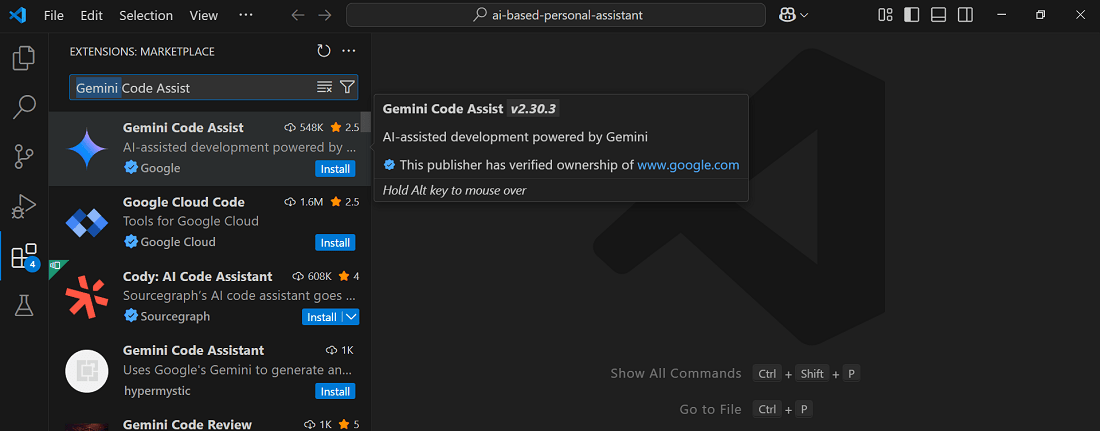
2. Sign in and Project Association:
- Sign into Google : After installation, you’ll be prompted to sign in with your Google account.
- Select a Google Cloud Project : If it’s your first time using Gemini Code Assist, you’ll need to select a Google Cloud project.
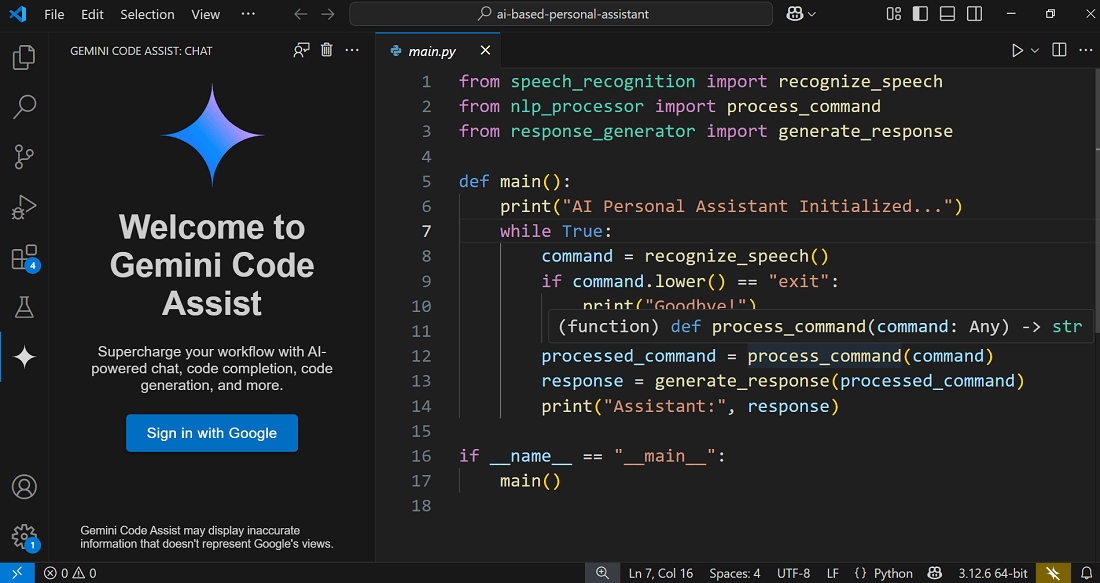
3. Using Gemini Code Assist in VS Code
After successful installation, here are steps to use Gemini Code Assist in Vs Code.
- Inline Text Box with Gemini Code Assist : You can fix your code quickly through Gemini quick inline text box interface. The shortcut for opening the inline text box and prompting Gemini Code Assist in VS Code is Ctrl+I (Windows/Linux) or Cmd+I (macOS). After opening the text box, you can enter your prompt and press Enter to generate code. To generate code based on your prompt, you can also use Control+Enter (Windows/Linux) or Control+Return (macOS).
- Access the Assistant : Gemini Code Assist will appear in the activity bar.
- Receive Code Completions : As you type, the assistant will suggest code completions.
- Generate Code : You can use the assistant to generate code blocks or functions from comments.
- Get Help with Debugging and Understanding : Ask Gemini Code Assist for help with debugging, understanding, and documenting your code.
- Contextualized Responses : Gemini Code Assist provides responses based on the context of your code and prompts, including source citations.
- Code Customization : You can use code customization to get enhanced code suggestions based on your organization’s private codebase(s).
- Local Codebase Awareness : Gemini Code Assist can use your local codebase as context for providing more relevant suggestions.
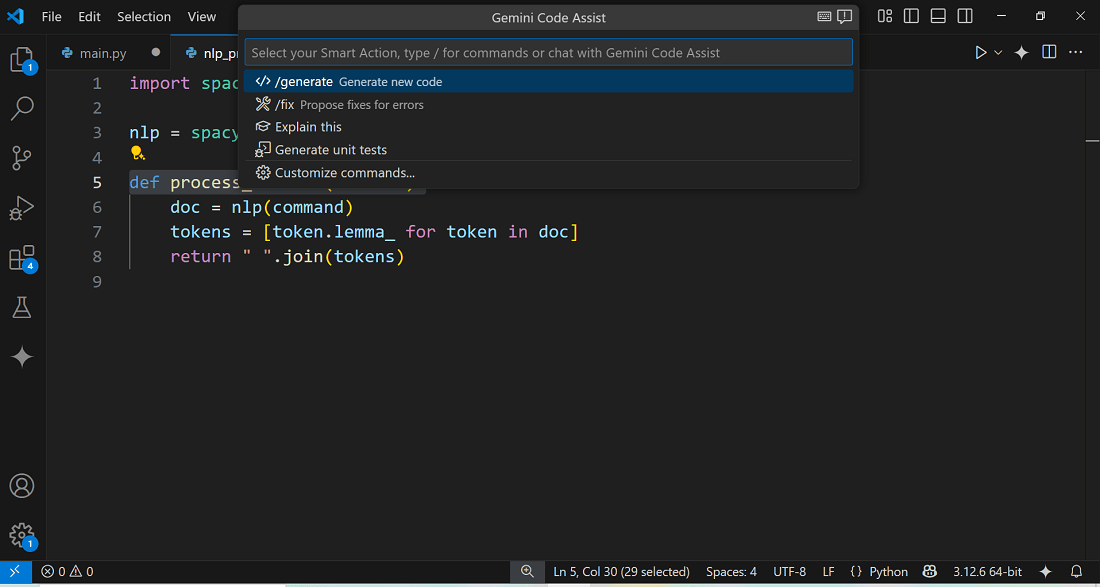
Conclusion
Here, we’ve explained how to use Gemini Code Assist with VS Code. You’re probably already using other AI tools in your editor, but this is another great option. Gemini Code Assist helps developers write code faster and with fewer bugs with some extra ordinary features.
